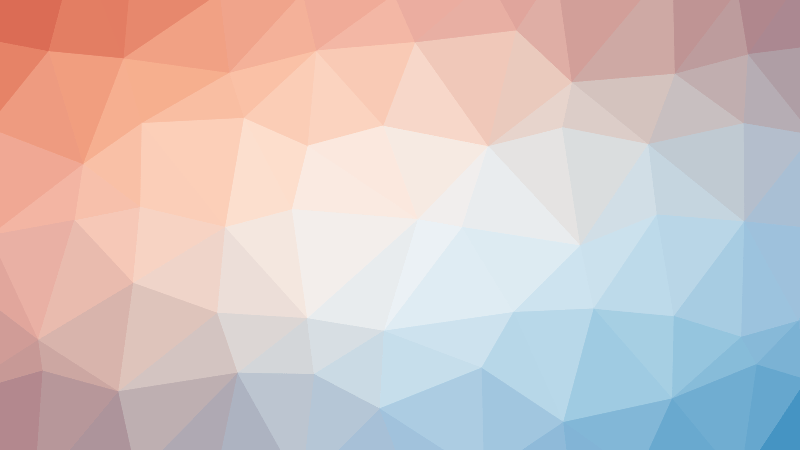Keyboards are a staple in modern computing, allowing us to input text, commands, and data into our devices. But is a keyboard truly an input device? This may seem like a simple question, but the answer is not so straightforward. In this article, we will explore the world of keyboards and examine the role they play as input devices. We will delve into the history of keyboards, their design and construction, and the various types available. We will also discuss the pros and cons of using a keyboard as an input device and how it compares to other input methods. So, whether you’re a seasoned tech expert or a curious beginner, join us as we unlock the mysteries of the keyboard and discover its true role in the world of computing.
What is a Keyboard and How Does it Work?
Types of Keyboards
Mechanical Keyboards
Mechanical keyboards are a type of keyboard that use mechanical switches to register key presses. These switches are designed to provide a tactile and audible feedback when a key is pressed, making them popular among gamers and typists.
Switch Types
There are several types of mechanical switches available, including:
- Linear switches: These switches have a smooth and consistent keystroke, making them ideal for typing and gaming.
- Tactile switches: These switches provide a tactile bump or click when a key is pressed, making them popular among typists who want feedback on each keystroke.
- Clicky switches: These switches provide a loud and distinctive click sound when a key is pressed, making them popular among gamers and typists who want a more audible feedback.
Advantages and Disadvantages
Some advantages of mechanical keyboards include:
- Customizable switch types to suit individual preferences
- Durable and long-lasting
- Can be easily repaired or customized
Some disadvantages of mechanical keyboards include:
- More expensive than other types of keyboards
- Require more maintenance than other types of keyboards
- Can be loud
Membrane Keyboards
Membrane keyboards are a type of keyboard that use a flexible material, such as silicone, to register key presses. These keyboards are popular because they are inexpensive and easy to use.
How Membrane Keyboards Work
Membrane keyboards work by using a layer of flexible material, such as silicone, between two layers of plastic. When a key is pressed, it pushes through the flexible material, completing the circuit and registering the key press.
Some advantages of membrane keyboards include:
- Inexpensive
- Easy to use
- Lightweight
Some disadvantages of membrane keyboards include:
- Less durable than mechanical keyboards
- Less responsive than mechanical keyboards
- May require more frequent replacement of keys
Capacitive Keyboards
Capacitive keyboards are a type of keyboard that use capacitive touch technology to register key presses. These keyboards are popular because they are easy to use and do not require physical contact with the keys.
How Capacitive Keyboards Work
Capacitive keyboards work by using sensors to detect changes in capacitance when a key is pressed. When a key is pressed, it changes the capacitance of the surrounding area, which is detected by the sensors and used to register the key press.
Some advantages of capacitive keyboards include:
- No physical contact with the keys required
- Less likely to malfunction than traditional keyboards
Some disadvantages of capacitive keyboards include:
- Require a clean and dry surface to use
- May not work as well with gloves or other protective gear
- Can be affected by external factors such as humidity or temperature.
Keyboards as Input Devices: A Brief History
The Evolution of Keyboards
The evolution of keyboards can be traced back to the early typewriters, which were developed in the 18th and 19th centuries. The first typewriters were large, clunky machines that were operated by pressing keys that were connected to metal arms called typebars. These typebars struck an ink ribbon to print the characters on the page.
Early Typewriters
The Sholes and Glidden Typewriter, invented by Christopher Sholes and Samuel W. Glidden in 1872, was one of the first practical typewriters. It had 72 keys and used a QWERTY layout, which was designed to slow down the typist to prevent the keys from jamming together as the hammers inside the machine struck the ink ribbon.
The Remington Typewriter, introduced in 1873, was another early typewriter that used a QWERTY layout. It was a popular machine that was used by many writers and businesses.
The First Keyboard
The first keyboard was the keyboard on the Sholes and Glidden Typewriter. It had 72 keys, including letters, numbers, and symbols. The QWERTY layout was used to place commonly used letters far enough apart on the keyboard so that the keys would not collide and jam together as the typebars struck the ink ribbon.
QWERTY Layout
The QWERTY layout is still used on most keyboards today. It places the letters QWERTYUIOP on the top row of the keyboard, and the letters ASDFGHJKL on the bottom row. This layout was designed to slow down the typist to prevent the keys from jamming together as the hammers inside the machine struck the ink ribbon.
Key Legends
The keys on the first keyboards were not labeled with letters or symbols. Instead, they were called “typebars” or “typewheels.” It wasn’t until later that the keys were labeled with letters and symbols, and the term “keyboard” was used to describe the layout of these keys.
The Evolution of Computer Keyboards
As computers became more widespread, the keyboard became an essential input device. The keyboard has undergone many changes over the years to keep up with the evolving technology.
IBM Model M Keyboard
The IBM Model M Keyboard, introduced in 1981, was a popular keyboard that was used on many early personal computers. It had a buckling spring mechanism that provided a tactile feedback to the user, making it easier to type.
PS/2 Keyboard
The PS/2 Keyboard, introduced in 1987, was a keyboard that was used on IBM PC-compatible computers. It had a proprietary connector that was different from the standard keyboard connector, which made it difficult to use on other computers.
USB Keyboard
The USB Keyboard, introduced in the 1990s, was a keyboard that used a USB port to connect to a computer. It was a more versatile keyboard that could be used on a wider range of computers.
Ergonomic Keyboards
Ergonomic keyboards were designed to reduce the risk of repetitive strain injury (RSI) by placing the keys at a more ergonomic angle. These keyboards were popular in the 1990s and 2000s, but have since fallen out of favor in favor of more compact and portable keyboards.
Keyboard Anatomy: Understanding the Different Parts of a Keyboard
The Keyboard Layout
The keyboard layout refers to the arrangement of keys on a keyboard. The primary purpose of a keyboard is to allow users to input data into a computer or other electronic devices. The layout of a keyboard can vary depending on the type of keyboard and the intended use. In this section, we will examine the different parts of a keyboard layout.
Alphanumeric Keys
Alphanumeric keys are the most common type of keys on a keyboard. They include letters A-Z and a-z, numbers 0-9, and symbols such as @, &, and *, among others. These keys are used to input text and data into a computer or other electronic device.
A-Z and a-z
The upper row of alphanumeric keys on a keyboard contains the letters A-Z. The lower row contains the letters a-z. These keys are used to input uppercase and lowercase letters.
Numbers and Symbols
The number keys on a keyboard are located in the center of the keyboard, below the letters. These keys are used to input numbers and mathematical symbols.
Function Keys
Function keys are located at the top of the keyboard, between the control keys and the alphabet keys. These keys are used to perform various functions, such as controlling media playback, adjusting the volume, and accessing system settings.
Numeric Keypad
The numeric keypad is located to the right of the alphanumeric keys on a keyboard. It is used to input numbers and perform mathematical calculations.
Special Keys
Special keys are located at the top of the keyboard, above the function keys. These keys include the Windows key, the control key, the alt key, and the command key, among others. They are used to access system features and perform specific tasks.
Navigation Keys
Navigation keys are located between the alphanumeric keys and the special keys. They include the arrow keys, the tab key, and the backspace key, among others. These keys are used to navigate through text and data.
Media Keys
Media keys are located to the left of the function keys on a keyboard. They include play, pause, stop, and rewind buttons, among others. These keys are used to control media playback.
Caps Lock, Shift, and Control Keys
The Caps Lock key is located at the top left corner of the keyboard. It is used to switch between uppercase and lowercase letters. The Shift key is located on either side of the space bar. It is used to input capital letters and symbols. The Control key is located to the right of the Shift key. It is used to access system features and perform specific tasks.
Fn Key
The Fn key is located at the bottom left corner of the keyboard. It is used to activate the function keys and perform specific tasks.
Alt, Command, and Option Keys
The Alt key is located to the right of the Fn key. It is used to access system features and perform specific tasks. The Command key is located on a Mac keyboard. It is used to access system features and perform specific tasks. The Option key is located on a Mac keyboard. It is used to access system features and perform specific tasks.
Delete Key
The Delete key is located to the right of the F1 key on a keyboard. It is used to delete text and data.
Insert Key
The Insert key is located to the right of the Delete key on a keyboard. It is used to insert text and data.
Home, End, Page Up, and Page Down Keys
The Home key is located at the bottom left corner of the keyboard. It is used to move the cursor to the beginning of a line
Keyboard Input Techniques: Tips for Efficient Typing
Proper Hand Positioning
When it comes to efficient typing, proper hand positioning is key. Here are some common hand positions used when typing on a keyboard:
Fist
The fist position is characterized by curling the fingers into a fist and resting the hands on the home row keys. This position is commonly used in touch typing, which is a technique that involves placing the fingers on the F, J, K, and L keys, allowing for quick and efficient typing.
Finger Tip
The finger tip position is used when typing with the fingertips rather than the finger pads. This position is commonly used in stenography, which is a technique that involves using a special keyboard to type out words by pressing multiple keys at once.
Touch Typing
Touch typing is a technique that involves placing the fingers on the F, J, K, and L keys, allowing for quick and efficient typing. It is an essential skill for anyone who uses a keyboard frequently and is a must-learn for professional typists.
Ten-Key Push-Up
The ten-key push-up, also known as 10-key, is a technique used for quickly entering numbers and mathematical calculations. This technique involves pressing multiple keys at once and is commonly used by data entry clerks and accountants.
Stenography
Stenography is a technique that involves using a special keyboard to type out words by pressing multiple keys at once. This technique is commonly used by court reporters and stenographers to transcribe speech or dialogue.
Common Typing Mistakes
One of the most common typing mistakes is reversed letters, where the typist accidentally types a letter that is different from the intended one. This is usually caused by pressing the wrong key or pressing the key too hard. Another mistake is shifted letters, where the typist presses the shift key and the typed letter is capitalized, even if it was intended to be lowercase. This can lead to confusion and incorrect spellings.
Another mistake is hitting the shift key twice, which results in a completely different letter being typed. This can lead to typos and can be difficult to correct. Fat-fingered typing is another mistake, where the typist unintentionally presses the wrong key or keys. This can lead to entire words being typed incorrectly or sentences being cut off.
Slow typing speed is also a common mistake, where the typist is unable to keep up with their thoughts and type at a fast enough pace. This can lead to frustration and a lack of productivity. It is important to avoid these common typing mistakes by practicing good typing techniques, such as proper hand placement and using the appropriate fingers for each key.
Keyboard Ergonomics: How to Choose the Right Keyboard for Your Needs
Factors to Consider
Keyboard Layout
When choosing a keyboard, the layout is an essential factor to consider. The layout includes the arrangement of keys on the keyboard, which can vary depending on the region or country where the keyboard is sold. The most common layouts are the QWERTY layout, which is the standard layout used in most English-speaking countries, and the Dvorak layout, which is designed to reduce the frequency of letters and increase typing speed.
Switch Type
The switch type is another critical factor to consider when choosing a keyboard. The switch type determines the tactile and auditory feedback you receive when pressing a key. Different switch types offer different levels of resistance and feel, and some are better suited for certain types of typing or tasks. The most common switch types are mechanical, membrane, and scissor switches.
Backlighting
Backlighting is an aesthetic feature that can also improve the functionality of a keyboard. It can provide a more comfortable typing experience in low-light environments by illuminating the keys. Backlighting can also make it easier to locate keys in the dark or add a touch of personalization to your keyboard.
Wrist Rest
A wrist rest is an essential accessory for users who spend a lot of time typing. It can help reduce the strain on your wrists and forearms by providing a comfortable place to rest your hands while typing. Wrist rests come in different sizes and materials, so it’s essential to choose one that fits your keyboard and provides the necessary support.
Keycap Material
Keycap material is another factor to consider when choosing a keyboard. Keycaps are the top part of the key that you press, and they come in different materials, including plastic, ABS, and PBT. Each material has its own unique properties, such as durability, texture, and resistance to wear and tear.
Split Keyboard
A split keyboard is a unique layout that separates the two halves of the keyboard, allowing for more comfortable typing and ergonomic placement of the keyboard. This layout is ideal for users who spend a lot of time typing or for those who prefer a more customizable keyboard setup.
Standing Keyboard
A standing keyboard is a keyboard that can be adjusted to different heights, allowing you to type in a standing position. This can be helpful for users who prefer to stand while typing or for those who have limited desk space. Standing keyboards come in different sizes and styles, so it’s essential to choose one that fits your needs and preferences.
Benefits of Ergonomic Keyboards
When it comes to choosing the right keyboard for your needs, ergonomic keyboards offer a number of benefits that make them worth considering. Here are some of the key advantages of using an ergonomic keyboard:
Reduced Risk of Injury
One of the primary benefits of ergonomic keyboards is that they can help reduce the risk of injury. Traditional keyboards are often designed with a flat, rectangular layout that can force users to adopt an unnatural hand and wrist position. This can lead to repetitive strain injuries (RSIs) such as carpal tunnel syndrome, tendonitis, and muscle strain. Ergonomic keyboards, on the other hand, are designed to support natural hand and wrist positions, reducing the risk of RSIs.
Increased Comfort
Another benefit of ergonomic keyboards is increased comfort. Traditional keyboards can be uncomfortable to use for extended periods of time, leading to fatigue and discomfort. Ergonomic keyboards, on the other hand, are designed to fit the contours of your hands and wrists, providing a more comfortable typing experience. This can help reduce fatigue and discomfort, even during long typing sessions.
Improved Productivity
Finally, ergonomic keyboards can also improve productivity. By reducing the risk of injury and increasing comfort, ergonomic keyboards can help users stay focused and productive for longer periods of time. This can be especially important for professionals who rely on their keyboards for extended periods of time, such as writers, programmers, and data entry specialists.
Overall, the benefits of ergonomic keyboards are clear. By reducing the risk of injury, increasing comfort, and improving productivity, ergonomic keyboards can help users work more efficiently and effectively. If you spend a lot of time typing, an ergonomic keyboard may be worth considering.
Choosing the Right Ergonomic Keyboard
When it comes to choosing the right ergonomic keyboard, there are several factors to consider. By taking the time to assess your needs, measure your workspace, select the right size, consult user reviews, and evaluate key features, you can find the perfect ergonomic keyboard to suit your needs.
Assessing Your Needs
The first step in choosing the right ergonomic keyboard is to assess your needs. Consider the amount of time you spend typing, the nature of your work, and any specific requirements you may have. For example, if you have carpal tunnel syndrome or other repetitive strain injuries, you may need a keyboard with extra wrist support or adjustable angles.
Measuring Your Workspace
Next, measure your workspace to ensure that the keyboard you choose will fit comfortably. Take into account the distance from your desk to your chair, as well as the amount of space available on your desk. If you have a smaller workspace, you may want to consider a compact keyboard with a smaller footprint.
Selecting the Right Size
Ergonomic keyboards come in a variety of sizes, from full-size to tenkeyless (TKL) and 60 percent. Full-size keyboards typically have a numeric keypad and a row of function keys, while TKL keyboards lack the numeric keypad and function keys. 60 percent keyboards are even smaller, with a layout that omits the function keys and the arrow keys. Choose the right size based on your needs and the amount of space available on your desk.
Consulting User Reviews
User reviews can be a valuable resource when choosing an ergonomic keyboard. Look for reviews from users with similar needs and work habits as yours. Pay attention to comments about comfort, durability, and ease of use.
Evaluating Key Features
Finally, evaluate the key features of the ergonomic keyboards you are considering. Look for features such as adjustable angle feet, wrist rests, and customizable key programming. Consider the materials used in the construction of the keyboard, as well as the type of switches used (mechanical, membrane, etc.). The right combination of features can make a significant difference in your typing experience.
In conclusion, choosing the right ergonomic keyboard requires careful consideration of several factors. By assessing your needs, measuring your workspace, selecting the right size, consulting user reviews, and evaluating key features, you can find the perfect ergonomic keyboard to suit your needs.
Maintenance and Cleaning
Proper maintenance and cleaning of your keyboard is essential to ensure its longevity and performance. Dirt, dust, and debris can accumulate under keys and in crevices, leading to keys that are difficult to press and potentially causing damage to the keyboard. Here are some tips for cleaning and maintaining your keyboard:
Cleaning the Keyboard
To clean your keyboard, start by turning it upside down and shaking it gently to remove any loose debris. Use a soft, dry cloth to wipe down the exterior of the keyboard. Avoid using water or any liquid cleaners, as these can damage the keyboard. If there is stubborn dirt or grime, use a small brush or the edge of a paperclip to gently remove it.
Drying the Keyboard
After cleaning your keyboard, it’s important to allow it to dry completely before using it again. If any moisture remains on the keyboard, it can cause damage to the electronic components. Place the keyboard in a well-ventilated area and avoid using it until it is completely dry.
Replacing Keycaps
Over time, keycaps can become worn or damaged, causing keys to feel unresponsive or sticky. If this happens, you may need to replace the keycaps. Most keyboards have a removable keycap design, making it easy to replace them yourself. Simply remove the keycap, discard it, and replace it with a new one.
Maintaining Switches
Keyboard switches are responsible for detecting when a key has been pressed and sending the corresponding signal to the computer. Over time, switches can become dirty or worn, causing keys to feel unresponsive or making it difficult to type accurately. To maintain your switches, regularly clean them with a small brush or a dry cloth. If you notice that a switch is not working properly, you may need to replace it. Most switches can be easily removed and replaced with a new one.
Keyboard Shortcuts
In today’s fast-paced world, efficiency is key, and keyboard shortcuts are one of the most efficient ways to increase productivity. These shortcuts allow users to quickly access commonly used commands, reducing the time spent on repetitive tasks.
Windows
Windows offers a variety of keyboard shortcuts that can help users navigate their computer more efficiently. Some of the most commonly used Windows keyboard shortcuts include:
- Ctrl + C: Copy
- Ctrl + V: Paste
- Ctrl + X: Cut
- Ctrl + Z: Undo
- Ctrl + A: Select All
- Windows key + D: Show Desktop
- Windows key + E: Open File Explorer
- Windows key + L: Lock your computer
Mac
Mac users also have access to a range of keyboard shortcuts that can help them work more efficiently. Some of the most commonly used Mac keyboard shortcuts include:
- Command + C: Copy
- Command + V: Paste
- Command + X: Cut
- Command + Z: Undo
- Command + A: Select All
- Command + Tab: Switch between open applications
- Command + Space: Open Spotlight search
- Command + L: Lock your computer
Chrome
Chrome users can also take advantage of keyboard shortcuts to increase their productivity. Some of the most commonly used Chrome keyboard shortcuts include:
- Ctrl + T: Open a new tab
- Ctrl + Shift + T: Open a new tab in a new window
- Ctrl + W: Close the current tab
- Ctrl + Shift + W: Close the current window
- Ctrl + Shift + N: Create a new window
- Ctrl + Shift + P: Open the Chrome settings page
Gmail
Gmail users can use keyboard shortcuts to navigate their inbox and compose emails more efficiently. Some of the most commonly used Gmail keyboard shortcuts include:
- Ctrl + Enter: Send a message
- Ctrl + N: Create a new message
- Ctrl + Shift + N: Create a new message in a new window
- Ctrl + A: Select all messages in the inbox
- Ctrl + G: Open the Gmail search bar
- Ctrl + Shift + G: Open the Gmail search bar in a new window
Microsoft Office
Microsoft Office users can use keyboard shortcuts to navigate their documents and increase their productivity. Some of the most commonly used Microsoft Office keyboard shortcuts include:
- Ctrl + Tab: Switch between open documents
- Ctrl + Shift + N: Create a new document
Adobe Creative Cloud
Adobe Creative Cloud users can use keyboard shortcuts to navigate their software and increase their productivity. Some of the most commonly used Adobe Creative Cloud keyboard shortcuts include:
In conclusion, keyboard shortcuts are an essential tool for increasing productivity and efficiency. By taking the time to learn these shortcuts, users can streamline their workflow and complete tasks more quickly and efficiently.
Accessibility Options
Keyboards are essential input devices for computers, but they can be challenging to use for people with certain disabilities. Fortunately, there are several accessibility options available that can make using a keyboard easier and more accessible. Here are some of the most important accessibility options:
Screen Reader
A screen reader is a software program that reads aloud the text on the computer screen. This is helpful for people with visual impairments who cannot read the text on the screen. Screen readers can be installed on the computer or built into the operating system.
Speech Recognition
Speech recognition technology allows users to control their computer using their voice. This is helpful for people with physical disabilities who have difficulty typing or using a mouse. Speech recognition software can be trained to recognize specific words or phrases, making it easier for users to interact with their computer.
Sticky Keys
Sticky keys is an accessibility feature that causes keys to repeat multiple times when pressed quickly. This is helpful for people with motor impairments who have difficulty pressing keys once.
Toggle Keys
Toggle keys is an accessibility feature that allows users to switch between two sets of keyboard controls. This is helpful for people who need to use different keyboard layouts for different tasks.
High Contrast Mode
High contrast mode is an accessibility feature that increases the contrast between different elements on the screen. This is helpful for people with visual impairments who have difficulty distinguishing between different elements on the screen.
Closed Captions
Closed captions are text transcripts of the audio track of a video. This is helpful for people who are deaf or hard of hearing, as well as for people who are in noisy environments where they cannot hear the audio. Closed captions can be turned on or off as needed.
In conclusion, accessibility options are essential for making keyboards accessible to everyone. By using these options, people with disabilities can use keyboards more easily and effectively, which can improve their overall computer experience.
Key Takeaways
- Keyboards are input devices that allow users to interact with their computers and other digital devices.
- The anatomy and evolution of keyboards have undergone significant changes over time, from the earliest mechanical models to the modern-day ergonomic designs.
- Keyboard ergonomics and techniques play a crucial role in reducing physical strain and improving typing efficiency, with factors such as hand posture, wrist position, and key layout to consider.
- Keyboard shortcuts and accessibility options can further enhance the user experience, enabling faster navigation and customization to meet individual needs.
By understanding these key takeaways, users can make informed decisions when selecting a keyboard that best suits their requirements, ensuring optimal comfort and efficiency during their daily tasks.
Final Thoughts
The Importance of Keyboards in Our Daily Lives
The keyboard is an essential tool in our daily lives, allowing us to communicate, create, and navigate through digital spaces. From typing emails and documents to programming and gaming, the keyboard is a crucial input device that enables us to interact with our devices efficiently.
The Future of Keyboard Technology
As technology continues to advance, we can expect to see more innovative keyboard designs and features that cater to the diverse needs of users. Keyboard manufacturers are constantly exploring new materials, designs, and technologies to improve typing accuracy, ergonomics, and overall user experience.
Embracing Innovation and Personalization
With the growing demand for customization and personalization, keyboards are becoming more flexible and adaptable to individual preferences. From programmable keys to adjustable backlighting and customizable layouts, keyboards are becoming more than just input devices; they are becoming personalized tools that reflect our unique styles and needs.
Overall, the keyboard is an essential tool that plays a vital role in our daily lives. As technology continues to evolve, we can expect to see more innovative keyboard designs and features that cater to the diverse needs of users. By embracing innovation and personalization, we can enhance our typing experience and unlock new possibilities for creativity and productivity.
FAQs
1. What is a keyboard?
A keyboard is a type of input device that is used to enter data and commands into a computer or other electronic device. It typically consists of a row of keys, each of which corresponds to a different character or function.
2. What is the purpose of a keyboard?
The primary purpose of a keyboard is to allow users to input data and commands into a computer or other electronic device. Keyboards are commonly used to type text, enter numbers, and execute commands such as starting programs or saving files.
3. Is a keyboard considered an input device?
Yes, a keyboard is considered an input device. It is one of the most common types of input devices used with computers and other electronic devices. Keyboards are used to input data and commands into a device, making them an essential part of the input process.
4. How does a keyboard work?
A keyboard works by using a series of switches or sensors to detect when a key is pressed. When a key is pressed, the corresponding switch or sensor sends a signal to the computer or other electronic device, indicating that a key has been pressed. The computer or device then processes this input and performs the appropriate action, such as displaying the typed character or executing a command.
5. What are some different types of keyboards?
There are many different types of keyboards, including mechanical keyboards, membrane keyboards, and touchscreen keyboards. Mechanical keyboards use individual switches for each key, providing a tactile and responsive typing experience. Membrane keyboards use a layer of flexible material between the keys and the keyboard circuitry, providing a quieter typing experience. Touchscreen keyboards use a touch-sensitive screen to allow users to input data and commands by tapping or swiping the screen.
6. What are some advantages of using a keyboard as an input device?
One advantage of using a keyboard as an input device is that it allows for fast and efficient data entry. Keyboards are designed to allow users to type quickly and accurately, making it easier to enter large amounts of data or text. Additionally, keyboards are highly versatile and can be used with a wide range of devices, from computers and laptops to smartphones and tablets.