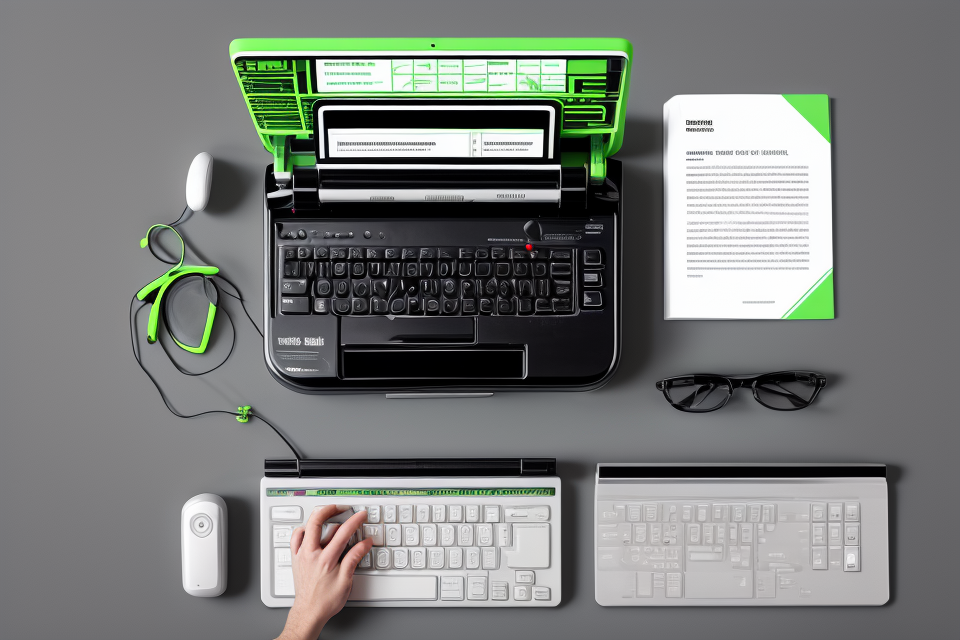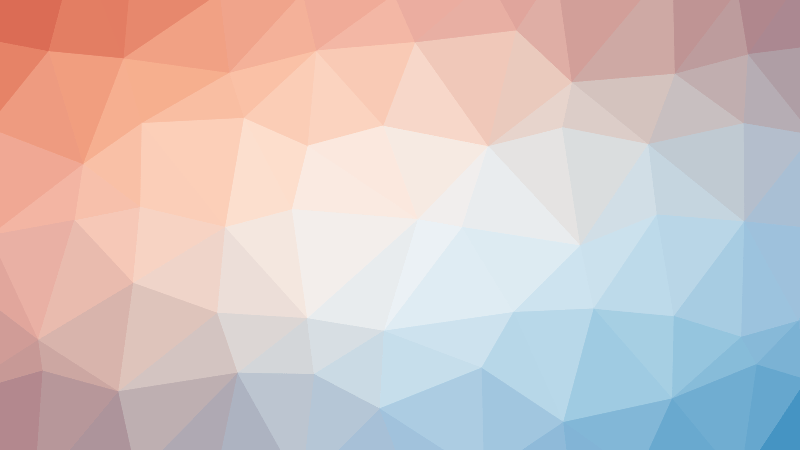Title: How Keyboards Work: A Comprehensive Guide to Understanding the Mechanics of Typing
US
Have you ever wondered how the tiny buttons on your keyboard magically convert your taps into text? Well, buckle up because we’re about to embark on a journey into the fascinating world of keyboards! This guide will unravel the mysteries behind the mechanics of typing, taking you on a journey from the invention of the first typewriter to the modern-day keyboard. We’ll explore the various technologies that have been developed over the years, including the classic mechanical keyboard, the membrane keyboard, and the latest wireless keyboards. Get ready to uncover the intricate workings of keyboards and how they make typing a breeze!
How Keyboards Work: An Overview
What is a keyboard?
A keyboard is a fundamental input device used to enter text and commands into a computer or other electronic devices. It typically comprises a set of buttons or keys that are depressed to generate the desired input. The keys on a keyboard are arranged in a specific layout, which may vary depending on the language or region in which it is used.
In its most basic form, a keyboard consists of alphanumeric keys, which include letters of the alphabet, numbers, and special characters. Additionally, most keyboards also have function keys, which perform specific tasks, such as opening applications or controlling system settings. Some keyboards also have additional keys for specific functions, such as volume control or media playback.
Keyboards can be classified into two main types: mechanical and membrane. Mechanical keyboards use individual mechanical switches for each key, providing a tactile and satisfying typing experience. Membrane keyboards, on the other hand, use a flexible membrane underneath the keys that is pressed to register the input.
Overall, a keyboard is an essential component of any computer setup, enabling users to interact with their devices and perform various tasks efficiently.
Types of keyboards
There are several types of keyboards available in the market, each with its own unique features and advantages. Understanding the different types of keyboards can help you choose the right one for your needs. Here are some of the most common types of keyboards:
- Mechanical keyboards are the most popular type of keyboard among gamers and enthusiasts. They have individual switches for each key, which provide a tactile and satisfying typing experience. Mechanical keyboards are known for their durability, customizability, and high-quality construction.
- Membrane keyboards are the most common type of keyboard. They have a rubber dome under each key that activates when pressed. Membrane keyboards are less expensive than mechanical keyboards and are often used in offices and homes. However, they are not as durable and may not provide the same level of tactile feedback.
- Optical keyboards use an optical sensor to detect key presses. They are known for their fast response time and accuracy. Optical keyboards are often used in high-end gaming keyboards and in laptops.
- Silent keyboards are designed to minimize noise while typing. They are often used in libraries, offices, and other quiet environments. Silent keyboards may use different switches or have additional sound-dampening features.
- Ergonomic keyboards are designed to reduce strain and discomfort while typing. They often have a split design, with the keys divided into two halves, and may also have adjustable angles and wrist rests. Ergonomic keyboards are often recommended for people who spend a lot of time typing, such as programmers and writers.
Keyboard history
The Invention of the Typewriter
The typewriter was invented in the late 1800s by Christopher Sholes, a newspaper editor and printer. He developed the first practical typewriter in 1867, which used a lever-operated printing mechanism. This early model was crude and cumbersome, but it laid the foundation for the modern keyboard.
The Evolution of the Keyboard
Over the years, the keyboard underwent several changes and improvements. The first significant change came in the 1890s, when the QWERTY layout was introduced. This layout was designed to slow down the typist in order to prevent the keys from jamming together as the hammers inside the machine struck the ink ribbon to print the characters on the page.
In the early 1900s, the first electric typewriter was developed, which used an electric motor to strike the ink ribbon instead of a mechanical lever. This marked the beginning of the modern keyboard as we know it today.
The Advent of Computer Keyboards
With the advent of computers in the 1970s, the keyboard underwent another significant change. The first computer keyboards were simply adapted versions of the typewriter keyboard, but they soon evolved to include additional keys for controlling the computer. The first IBM PC, introduced in 1981, featured a keyboard with 101 keys, including a numeric keypad and function keys.
Today’s computer keyboards are available in a variety of layouts and styles, from traditional QWERTY layouts to ergonomic designs that reduce repetitive strain injuries. Many also include multimedia keys for controlling music and video playback, as well as special keys for gaming.
How Keyboards Work: The Mechanics of Typing
Keyboard components
A keyboard is a complex device that relies on several components to function properly. Understanding these components is essential to understanding how keyboards work. The main components of a keyboard are:
- Keys: The keys are the buttons that you press when typing. They are typically made of plastic and have a printed label on top that indicates the letter, number, or symbol that will be output when the key is pressed.
- Keycaps: The keycaps are the topmost part of the keys that you see and press when typing. They are typically made of plastic and are removable, allowing users to replace them with custom keycaps.
- Switches: The switches are the mechanical components that detect when a key has been pressed and send a signal to the computer. There are various types of switches, including mechanical, membrane, and scissor switches, each with its own unique characteristics.
- Circuit board: The circuit board is the heart of the keyboard, responsible for processing signals from the switches and sending them to the computer. It also controls the LED backlighting for some keys.
- USB cable or wireless connectivity: Keyboards can be connected to computers via a USB cable or wirelessly using Bluetooth or radio frequency (RF) technology. Wireless keyboards are powered by batteries or USB connectors.
In addition to these components, keyboards may also have additional features such as programmable keys, media controls, and backlighting. Understanding these components and their functions is crucial to understanding how keyboards work and how to troubleshoot common issues.
Keyboard switches
Keyboard switches are the small, spring-loaded mechanical devices that are located underneath each key on a keyboard. They are responsible for registering the keystrokes and sending the input to the computer. There are several types of switches, each with its own unique characteristics.
- Membrane switches are the most common type of switch found in keyboards. They consist of a flexible, rubber dome that is located underneath each key. When a key is pressed, the dome makes contact with a conductor, completing the circuit and registering the keystroke. Membrane switches are inexpensive and easy to manufacture, but they can be less durable than other types of switches.
- Tactile switches are similar to membrane switches, but they include a small, physical bump or detent that is triggered when the key is pressed. This provides a tactile feedback to the user, indicating that the key has been pressed. Tactile switches are often used in gaming keyboards and other high-performance keyboards.
- Clicky switches are similar to tactile switches, but they include a mechanism that produces an audible click sound when the key is pressed. This provides a clear auditory feedback to the user, indicating that the key has been pressed. Clicky switches are often used in office keyboards and other keyboards that require a lot of typing.
- Silent switches are similar to membrane switches, but they do not produce any audible noise when a key is pressed. They are often used in keyboards that are used in quiet environments, such as libraries or movie theaters. Silent switches are also used in some high-end gaming keyboards to provide a stealthy, tactile experience for gamers.
Keyboard technology
Keyboard technology has advanced significantly over the years, leading to the development of more accurate and efficient methods for registering keystrokes. Today’s keyboards make use of a variety of technologies, including optical technology, laser scanning, and more.
Optical technology
One of the most common technologies used in modern keyboards is optical technology. This technology makes use of light sensors to detect when a key is pressed, rather than relying on physical contact. This results in a more precise and reliable method of registering keystrokes, as well as a longer lifespan for the keyboard.
Laser scanning
Another technology used in some keyboards is laser scanning. This method uses a laser beam to detect when a key is pressed, and can provide even greater accuracy and precision. However, it is also more expensive and may not be practical for all applications.
Other advanced methods
In addition to optical and laser scanning technologies, there are a variety of other advanced methods used in modern keyboards. These may include capacitive sensing, which detects changes in capacitance when a key is pressed, and MEMS (micro-electromechanical systems), which use tiny mechanical switches to register keystrokes.
Overall, the technology behind keyboards has come a long way over the years, and today’s keyboards offer greater accuracy, reliability, and longevity than ever before. Whether you’re using a desktop keyboard or a portable keyboard for your laptop, understanding the technology behind it can help you get the most out of your typing experience.
How Keyboards Work: Typing Techniques and Tips
Proper hand placement
Proper hand placement is essential for comfortable and efficient typing. It is important to avoid repetitive strain injuries (RSI) and prevent discomfort during prolonged typing sessions. The fingers should be positioned in a relaxed and natural way, with the wrists resting on the edge of the keyboard.
To achieve proper hand placement, follow these guidelines:
- Place your hands in a neutral position: Rest your hands on the home row keys, with your fingers hovering over the keys in a relaxed and natural position.
- Keep your wrists straight: Avoid bending your wrists up or down, as this can cause discomfort and lead to RSI.
- Avoid the “claw” position: Keep your fingers together and away from the palm, avoiding the “claw” position that can strain your hands and wrists.
- Maintain a consistent finger placement: Place your fingers in the same position on each key, allowing for efficient typing and reducing the risk of errors.
- Adjust the height and angle of your keyboard: If necessary, adjust the height and angle of your keyboard to ensure a comfortable and ergonomic typing position.
By following these guidelines, you can maintain proper hand placement while typing, reducing the risk of discomfort and injury.
Finger positioning
Proper finger positioning is essential for efficient and comfortable typing. The following tips can help you achieve optimal finger placement:
- Index fingers on F and J keys: Place your index fingers on the F and J keys, where they can easily access the home row position. This will help you type faster and reduce fatigue.
- Middle fingers on D and K keys: Position your middle fingers on the D and K keys, which are located on either side of the space bar. This will help you reach other keys more easily and improve your typing speed.
- Ring fingers on S and T keys: Rest your ring fingers on the S and T keys, which are also part of the home row. This allows for a more natural and comfortable hand position.
- Pinky fingers on A and D keys: Place your pinky fingers on the A and D keys, located on the bottom row of the keyboard. This positioning will help you maintain proper hand alignment and prevent strain on your wrists.
- Thumbs on space bar: Your thumbs should rest on the space bar, which is the long bar at the top of the keyboard. This allows for easy access to the Shift, Ctrl, and Alt keys.
By following these finger positioning tips, you can improve your typing speed, accuracy, and overall comfort while using a keyboard. Practice placing your fingers in the correct positions, and you’ll notice a significant difference in your typing performance over time.
Typing speed and accuracy
Typing speed and accuracy are crucial skills for anyone who uses a keyboard regularly. With practice, anyone can improve their typing speed and accuracy. There are several techniques to help with this, including:
- Finger drills: Finger drills involve repeating a specific pattern of finger movements to build muscle memory and improve typing speed. This technique is useful for those who have not yet developed good typing habits.
- Typing games: Typing games are designed to improve typing speed and accuracy by providing a fun and engaging way to practice. Games like “Typing Racer” and “Typing Attack” are popular choices.
- Online typing tests: Online typing tests are designed to measure typing speed and accuracy. These tests can help you identify areas where you need to improve and track your progress over time. Some popular online typing tests include the “Typing Club” and the “Keybr” test.
Additionally, it’s important to maintain proper posture and hand positioning while typing to prevent injury and improve accuracy. Taking regular breaks to stretch and rest your hands can also help prevent fatigue and improve overall typing performance.
Ergonomics
Proper ergonomics is essential for preventing injury and reducing fatigue while typing. Here are some tips to consider:
- Choose the right keyboard: Look for a keyboard that has a comfortable design, good ergonomics, and a cushioned wrist rest. This will help you maintain a neutral wrist position while typing, reducing the risk of carpal tunnel syndrome and other injuries.
- Adjust the height: Adjust the height of your keyboard so that your wrists are at a 90-degree angle when you type. This will help you maintain a neutral wrist position and reduce the risk of injury.
- Take breaks: Take frequent breaks throughout the day to stretch your hands and wrists. This will help prevent stiffness and reduce the risk of injury.
- Maintain good posture: Sit up straight and keep your feet flat on the floor while typing. Avoid crossing your legs or leaning forward, as this can cause strain on your neck and back.
- Use proper hand placement: Place your hands on the home row keys with your fingers in a natural position. This will help you maintain a neutral wrist position and reduce the risk of injury.
- Use proper finger positioning: Keep your fingers in a natural position while typing, with your thumbs resting on the space bar. Avoid pressing down too hard on the keys, as this can cause strain on your fingers and wrists.
- Take care of your eyes: Proper ergonomics also includes taking care of your eyes. Position your computer screen at a comfortable distance from your face, and adjust the brightness and contrast to reduce eye strain.
By following these tips, you can maintain good ergonomics while typing and reduce the risk of injury and fatigue.
How Keyboards Work: Maintenance and Troubleshooting
Cleaning the keyboard
- Why is cleaning important?
Regular cleaning is essential to maintain the functionality of the keyboard and prevent the accumulation of dust and debris, which can hinder typing and potentially damage the keyboard over time. - What materials should be used?
Use a soft, dry cloth to wipe away dust and debris. Avoid using liquids or harsh chemicals, as they can damage the keyboard and its components. - What is the best approach?
Unplug the keyboard from the computer before cleaning to avoid accidentally spilling any liquids or causing any damage. Gently insert a small brush or a cloth into the gaps between keys to remove any trapped dust or debris. Wipe down the entire keyboard with the soft, dry cloth, paying close attention to the areas between keys and under the space bar. - What about key cleaning?
If the keys appear dirty or discolored, gently insert a small brush or cloth into the gaps between keys to clean them individually. Be careful not to apply too much pressure, as this can cause damage to the keys. - How often should it be done?
It is recommended to clean the keyboard at least once a month to maintain its performance and longevity.
Fixing common issues
Sticky Keys
A sticky key occurs when a key becomes stuck in the down position and does not return to its original position. This can be caused by dirt, dust, or debris that has accumulated under the keycap, causing it to become stuck. To fix this issue, the keycap should be carefully removed and cleaned with a soft, dry cloth. If the key is still stuck, the key switch may need to be lubricated with a silicone-based lubricant.
Non-responsive Keys
A non-responsive key occurs when a key does not register a press, even though it appears to be functioning properly. This can be caused by a malfunctioning switch or a problem with the circuit board. To fix this issue, the switch may need to be replaced, or the circuit board may need to be repaired or replaced.
Keys that are too loud or too quiet
A key that is too loud or too quiet can be a result of a problem with the switch or the spring. If the spring is too weak, the key may feel too soft and not provide enough feedback when pressed. If the spring is too strong, the key may feel too hard and make a loud noise when pressed. To fix this issue, the switch or spring may need to be replaced. Additionally, the space bar and shift key may need to be adjusted for proper spacing between keys.
Replacing keycaps
Replacing keycaps is a simple process that can be done at home with the right tools and instructions. If the keycaps are worn or damaged, replacing them can breathe new life into an old keyboard. Here’s how to do it:
Tools and Materials
- Keycap puller (or a flathead screwdriver and a spudger)
- Replacement keycaps
- Rubbing alcohol (optional)
Removing the Old Keycaps
- Remove the keycap puller or spudger and place it under the keycap you want to remove.
- Use the flathead screwdriver to gently pry up the keycap. If it doesn’t come off easily, you may need to use a spudger to help dislodge it.
- Repeat this process for each keycap on the keyboard.
Cleaning the Keyboard
If you’re planning on cleaning the keyboard while you have it open, use rubbing alcohol to gently clean the keycaps and the inside of the keyboard. Be sure to avoid getting any liquid near the electrical components of the keyboard.
Installing the New Keycaps
- Line up the new keycaps with the corresponding keys on the keyboard.
- Gently press down on the keycap with your finger or a spudger until it clicks into place.
With these simple steps, you can give your keyboard a whole new look or repair any damage that may have occurred. Replacing keycaps is a cost-effective way to upgrade or maintain your keyboard, and it’s a skill that anyone can learn with a little practice.
Replacing switches
Replacing switches is a more advanced process that requires knowledge of the keyboard’s internal workings. It involves removing the old switches and installing new ones in their place. Here are the steps involved in replacing switches:
- Disassemble the keyboard: To replace the switches, you first need to disassemble the keyboard. This involves removing the keycaps and pulling out the switches. Be careful not to damage any of the components during this process.
- Remove the old switches: Once you have disassembled the keyboard, you can remove the old switches. Use a pair of pliers or your fingers to pull them out gently.
- Install the new switches: Once you have removed the old switches, you can install the new ones. Make sure that you insert them correctly and that they are aligned properly.
- Assemble the keyboard: After you have installed the new switches, you can reassemble the keyboard. Make sure that you put the keycaps back on correctly and that the switches are properly aligned with the keys.
- Test the keyboard: Once you have reassembled the keyboard, test it to make sure that the new switches are working properly. Check for any unusual sounds or resistance when pressing the keys.
Replacing switches can be a challenging task, but it can also be a rewarding experience for those who want to customize their keyboard. By understanding the mechanics of typing and how keyboards work, you can maintain and troubleshoot your keyboard like a pro.
How Keyboards Work: Choosing the Right Keyboard
Factors to consider
When choosing a keyboard, there are several factors to consider that will affect your typing experience. These factors include:
- Typing needs: The first factor to consider is your typing needs. If you are a heavy typist, you may want to choose a keyboard with a mechanical switch to provide a more comfortable and responsive typing experience. If you are a casual user, a membrane keyboard may be sufficient.
- Budget: Another important factor to consider is your budget. Keyboards can range from affordable options to high-end models that offer advanced features. Set a budget and consider what features are most important to you before making a purchase.
- Preferred typing experience: Different people have different preferences when it comes to typing experience. Some prefer a soft and quiet keyboard, while others prefer a more tactile and responsive keyboard. Consider what type of typing experience you prefer and choose a keyboard that meets those needs.
- Ergonomic considerations: Ergonomic considerations are also important when choosing a keyboard. If you spend a lot of time typing, you may want to consider a keyboard that has a negative tilt to reduce wrist strain. You may also want to consider a keyboard with adjustable height or a wrist rest to help reduce fatigue.
When it comes to choosing a keyboard, there are several types to consider. Each type has its own unique advantages and disadvantages, so it’s important to choose the right one for your needs. Here are some of the most common types of keyboards:
- Mechanical Keyboards:
Mechanical keyboards are the most popular type of keyboard among gamers and enthusiasts. They feature individual mechanical switches under each key, which provide a tactile and satisfying typing experience. These switches can be customized to provide different levels of resistance and sound, and they can last for millions of keystrokes. However, mechanical keyboards can be expensive and require more maintenance than other types of keyboards. - Membrane Keyboards:
Membrane keyboards are the most common type of keyboard. They consist of a series of rubber domes under each key that depress when the key is pressed. The domes are connected to metal contacts that complete a circuit when the key is pressed, allowing the computer to register the keystroke. Membrane keyboards are relatively inexpensive and quiet, but they can be less durable than mechanical keyboards and may not provide as satisfying a typing experience. - Silent Keyboards:
Silent keyboards are designed to minimize noise while typing. They typically use rubber dome switches that are designed to be quieter than standard membrane switches. Some silent keyboards also use a mechanism that absorbs sound when the keys are pressed. Silent keyboards are ideal for users who need to type quietly in a shared workspace or during late-night hours. - Ergonomic Keyboards:
Ergonomic keyboards are designed to reduce strain on the wrists and arms by angling the keys and positioning them in a way that promotes natural hand and finger positions. Some ergonomic keyboards also include features like wrist rests and adjustable tilt. Ergonomic keyboards can be especially helpful for users who spend a lot of time typing or who have existing wrist or arm pain. - Touch Keyboards:
Touch keyboards are flat, compact keyboards that are designed to be portable and easy to use on the go. They typically use a capacitive touch sensor to register keystrokes, and they don’t require any physical pressure to activate. Touch keyboards are ideal for users who need a portable keyboard for travel or for use with a tablet or smartphone.
By understanding the different types of keyboards available, you can choose the one that best meets your needs and preferences. Whether you’re a gamer, a writer, or a business professional, there’s a keyboard out there that’s perfect for you.
Keyboard brands
When it comes to choosing a keyboard, there are many brands to choose from, each with its own unique features and benefits. Here are some popular brands to consider:
Logitech
Logitech is a well-known brand in the computer peripherals market, and their keyboards are no exception. They offer a wide range of keyboards for different purposes, including gaming, typing, and multimedia use. Logitech keyboards are known for their durability, comfort, and high-quality construction.
Dell
Dell is another popular brand that offers a range of keyboards to suit different needs. Their keyboards are designed with ergonomics in mind, and they offer features such as adjustable tilt and height to help reduce strain on your wrists and hands. Dell keyboards are also known for their sleek, modern design.
Microsoft
Microsoft is a brand that is well-known for its computer software and hardware. Their keyboards are designed with productivity in mind, and they offer features such as a built-in touchpad and media controls to help you get more done in less time. Microsoft keyboards are also known for their comfortable, ergonomic design.
Razer
Razer is a brand that is particularly popular among gamers. Their keyboards are designed with gaming in mind, and they offer features such as customizable RGB lighting and mechanical switches for fast, responsive typing. Razer keyboards are also known for their sleek, aggressive design.
These are just a few examples of the many keyboard brands available on the market. When choosing a keyboard, it’s important to consider your own needs and preferences, as well as the features and benefits offered by each brand.
FAQs
1. How does a keyboard work?
A keyboard is an input device that uses a series of buttons or keys to type characters and symbols into a computer or other device. Each key on a keyboard is connected to a circuit that sends an electrical signal to the device when the key is pressed. When a key is pressed, a small microcontroller inside the keyboard interprets the signal and sends the appropriate character or symbol to the device.
2. What are the different types of keyboards?
There are several types of keyboards, including mechanical, membrane, and laser. Mechanical keyboards use individual switches for each key, while membrane keyboards use a flexible material to separate the keys and register keystrokes. Laser keyboards use a laser beam to detect when a key is pressed.
3. How do mechanical keyboards work?
Mechanical keyboards use individual switches for each key, which are activated by a physical press of the key. When a key is pressed, the switch sends an electrical signal to the computer, which registers the keystroke. The switch is then released, allowing the key to return to its original position.
4. What are the benefits of using a mechanical keyboard?
Mechanical keyboards offer several benefits over other types of keyboards. They provide a more tactile and satisfying typing experience, with individual switches providing feedback for each keystroke. They are also more durable and can last longer than other types of keyboards. Additionally, mechanical keyboards are often customizable, with different switch types and colors available to suit individual preferences.
5. How do I know if a keyboard is compatible with my device?
Most keyboards are compatible with a wide range of devices, including computers, laptops, and tablets. However, it’s always a good idea to check the specifications of your device to ensure that the keyboard you choose is compatible. Additionally, some keyboards may require drivers or software to function properly, so be sure to check the keyboard’s documentation for any additional requirements.